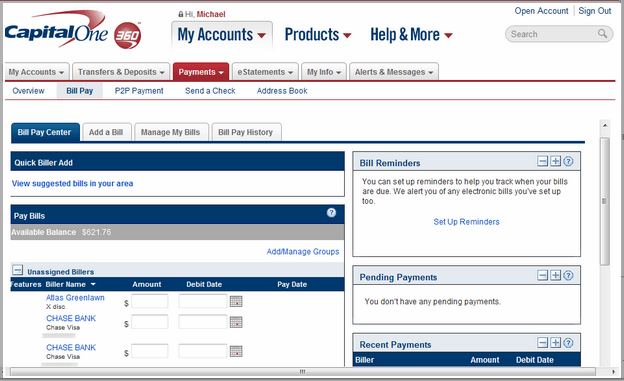
To schedule a payment, sign in to your online account, select “Pay Bills” and choose an existing biller from the “Billers” list. Billers must be added through
Welcome to the New Bill Pay
Introduction
Welcome to Capital One’s Bill Pay system! This guide will walk you through the process of setting up and using Bill Pay to make payments online or by mail. We’ll cover everything you need to know, from adding billers to scheduling payments, and troubleshooting any issues that may arise. Let’s get started!
Adding a Biller
The first step in using Bill Pay is to add a biller. You can do this by signing in to your Capital One account and selecting “Pay Bills” from the main navigation menu. then, select “Add a Biller” and enter the required information for your biller.
If your biller is not found in the directory, you can manually enter their information to pay them by paper check. Make sure to provide the correct address for your biller, as this will ensure that your payment is delivered correctly.
Scheduling a Payment
Once you’ve added a biller, you can schedule a payment. To do this, sign in to your account and select “Pay Bills” from the main navigation menu. Then, select the biller you want to pay and choose a payment method. You can choose to pay electronically or by paper check.
If you choose to pay electronically, the payment will be processed immediately, and your biller will receive the payment the same day or the next business day. If your biller is not capable of receiving electronic payments, Capital One will send a paper check by mail, which may take up to five business days for delivery.
Payment History
You can view your payment history by signing in to your account and selecting “Recent Transactions” under your Checking account. From there, you can view all your past payments and their status.
Cancelling a Payment
If you need to cancel a payment, you can do so by signing in to your account and selecting the payment you want to cancel in the “Scheduled Payments” area. If the payment has not started processing, you’ll be able to cancel it.
Troubleshooting
If you encounter any issues with Bill Pay, you can contact Capital One’s customer service at 800-655-2265, 8 a.m.-11 p.m. ET, 7 days a week. They’ll be able to assist you with any questions or concerns you may have.
Conclusion
That’s it! With Capital One’s Bill Pay system, you can easily make payments online or by mail. Remember to add your billers, schedule your payments, and keep track of your payment history. If you have any issues, don’t hesitate to contact customer service. Happy paying!
FAQ
What is bill pay on Capital One?
What is bill pay and how does it work?
Does bill pay send a bank check?
Is ACH and bill pay the same thing?
Other Resources :
To schedule a payment, sign in to your online account, select “Pay Bills” and choose an existing biller from the “Billers” list. Billers must be added through